How to Use Inventoree's SKU Generator: Complete Step-by-Step Guide
Master Inventoree's SKU generator with this comprehensive tutorial. Learn how to configure settings, generate SKUs for your products, and optimize inventory management across Shopify and eBay.
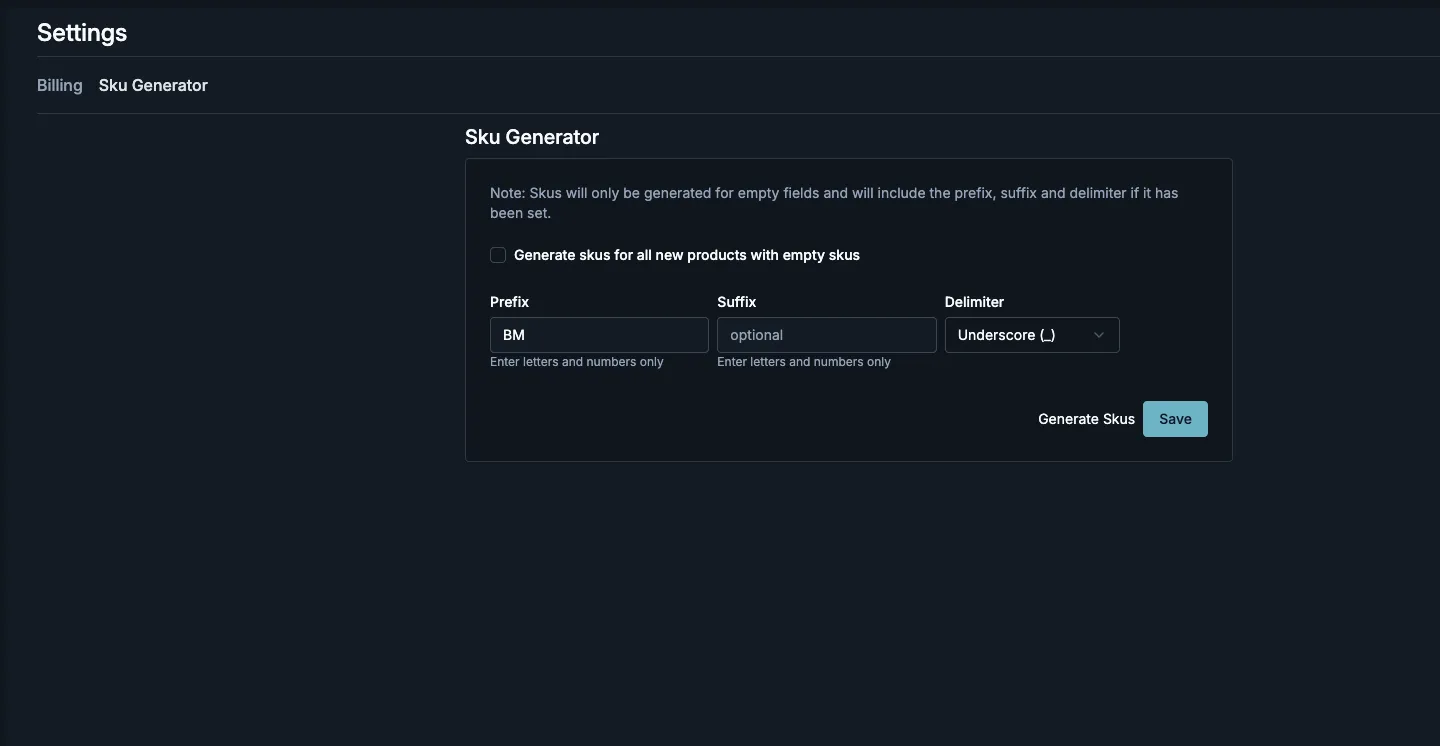
Ready to streamline your inventory management with automated SKU generation? This complete guide will walk you through every step of setting up and using Inventoree’s powerful SKU generator.
Before You Start
Make sure you have:
- An active Inventoree account
- Connected platforms (Shopify, eBay, etc.)
- Products imported into your inventory
Step 1: Access SKU Generator Settings
- Log into your Inventoree dashboard
- Navigate to Settings from the main menu
- Click on “SKU Generator” in the settings sidebar
You’ll see the SKU generator configuration page where you can customize how your SKUs are created.
Step 2: Choose Your Generation Strategy
Select the strategy that best fits your business needs:
Option A: Random Generation (Recommended for Beginners)
- Best for: Businesses that need unique SKUs quickly
- Pros: No conflicts, fast generation, works with any product type
- Setup: Simply select “Random” from the generation strategy dropdown
Option B: Product-Based Generation
- Best for: Businesses wanting meaningful, readable SKUs
- Pros: SKUs contain product information, easier inventory management
- Setup: Select “Product-Based” and configure your preferences
Option C: Template-Based Generation (Advanced)
- Best for: Businesses with specific SKU requirements
- Pros: Maximum customization and control
- Setup: Select “Template” and create your custom pattern
Step 3: Configure Basic Settings
Set Your Prefix (Optional)
- Purpose: Brand identification or category grouping
- Example: “ACME” for ACME-branded products
- Tip: Keep it short (2-4 characters) to leave room for the main SKU
Add a Suffix (Optional)
- Purpose: Additional categorization or year identification
- Example: “2024” for products from this year
- Tip: Consider using for seasonal products or model years
Choose Your Delimiter
- Options: Hyphen (-), Underscore (_), or leave blank
- Example: With underscore:
ACME_ABC123_2024 - Platform note: Both Shopify and eBay accept these characters
Set SKU Length
- Default: 12 characters
- Range: 6-20 characters recommended
- Consideration: Longer SKUs provide more uniqueness but may be harder to read
Step 4: Advanced Configuration (Template Strategy Only)
If you selected template-based generation, create your custom pattern using these variables:
Available Variables
{PREFIX}- Your configured prefix{SUFFIX}- Your configured suffix{TITLE:N}- First N characters of product title{COUNTER:N}- Sequential number with N digits{RANDOM:N}- Random string of N characters{OPTION1:N}- First N characters of first variant option
Template Examples
{PREFIX}_{TITLE:4}_{COUNTER:3}
→ ACME_TSHI_001 (for "T-Shirt" product)
{TITLE:3}-{RANDOM:6}-{OPTION1:2}
→ TSH-A7K9M2-SM (for "T-Shirt" in "Small")
{PREFIX}{COUNTER:4}
→ ACME0001 (simple sequential numbering)Step 5: Enable Auto-Generation (Recommended)
Toggle on “Auto-create SKUs for new products” to:
- Automatically generate SKUs for newly imported products
- Maintain consistency across your catalog
- Save time on manual SKU creation
Step 6: Save Your Configuration
Click “Save Settings” to apply your configuration. Your settings are now ready for SKU generation.
Step 7: Generate SKUs for Existing Products
Method 1: Bulk Generation for All Products
- Go to your Inventory page
- Click “Select All” to choose all products without SKUs
- Click “Generate SKUs” button
- Wait for processing (progress will be displayed)
Method 2: Select Specific Products
- Navigate to your Inventory
- Check the boxes next to products needing SKUs
- Click “Generate SKUs”
- Monitor the progress in the notification area
What Happens During Generation
- Only products with missing/empty SKUs are processed
- Existing SKUs are preserved to avoid disruption
- Progress is shown in real-time
- Any errors are logged and reported
Step 8: Verify Your Generated SKUs
After generation completes:
- Check your inventory for the new SKUs
- Verify platform synchronization by checking your connected stores
- Test a few products to ensure SKUs appear correctly on Shopify/eBay
Example Results
For a “Men’s White T-Shirt” with size variants using underscore delimiter:
Product: Men's White T-Shirt
├── Small: ACME_MWTS123_1
├── Medium: ACME_MWTS123_2
├── Large: ACME_MWTS123_3
├── X-Large: ACME_MWTS123_4
└── XX-Large: ACME_MWTS123_5Step 9: Monitor Platform Updates
eBay Updates
- SKUs automatically sync to your eBay listings
- Variant products get proper SKU mapping
- Inventory limits are removed (no more 250 update limit!)
Shopify Updates
- SKUs appear in your Shopify admin
- Variant tracking is enabled automatically
- Inventory synchronization becomes more accurate
Troubleshooting Common Issues
”SKU Already Exists” Error
- Cause: Duplicate SKU generated
- Solution: Our system auto-retries with modified SKUs
- Prevention: Use longer SKU lengths or more random elements
Missing SKUs After Generation
- Check: Verify products had empty SKUs before generation
- Solution: Use “Select All” to catch any missed products
- Contact: Support if issues persist
Platform Sync Delays
- Normal: Updates may take 5-10 minutes to appear
- Check: Platform connection status in settings
- Retry: Use manual sync if needed
Best Practices for SKU Management
1. Consistent Naming
- Stick to one strategy across your entire catalog
- Update settings before major product imports
- Document your SKU pattern for team reference
2. Regular Maintenance
- Run SKU generation monthly for new products
- Monitor for any products missing SKUs
- Update templates as your business evolves
3. Platform Optimization
- Test SKU changes on a few products first
- Monitor inventory sync accuracy after generation
- Keep SKUs under 50 characters for maximum compatibility
Advanced Tips
For High-Volume Stores
- Use batch processing during off-peak hours
- Enable auto-generation to handle new products automatically
- Monitor generation metrics in your dashboard
For Multi-Brand Stores
- Use different prefixes for each brand
- Consider separate templates for different product categories
- Maintain consistent delimiter usage across all brands
For Seasonal Businesses
- Include year/season in suffix for easy identification
- Plan SKU strategy before major seasonal imports
- Use templates to maintain consistency across seasons
Next Steps
Once your SKUs are generated and syncing properly:
- Explore advanced features like automated repricing
- Set up inventory alerts for low stock items
- Configure multi-platform synchronization rules
- Monitor your inventory performance through analytics
Need Help?
If you run into any issues or have questions about SKU generation:
- Check our [Knowledge Base] for detailed articles
- Contact support through the in-app chat
- Join our community forum for tips from other users
Your inventory is now properly organized with professional SKUs that work seamlessly across all your sales channels. Welcome to streamlined, automated inventory management!